DelphiにはTLabeledEditというコンポーネントがあり、
TLabeledEdit は、ラベルが関連付けられている編集コントロールです。
という説明のとおり、テキストボックスに説明用ラベルがセットになっている。 これをXAMLで書けないかと試してみた。
環境
- Visual Studio 2019
- WPFのプロジェクトでサンプルを作成
カスタムコントロール(LabeledTextBox)作成
Visual Studioで新規のカスタムコントロールを用意する。新規作成後はこんな感じになってる。
public class LabeledTextBox : Control { static LabeledTextBox() { DefaultStyleKeyProperty.OverrideMetadata(typeof(LabeledTextBox), new FrameworkPropertyMetadata(typeof(LabeledTextBox))); } }
コントロールの名前はLabeledTextBoxにした。TextBoxクラスをカスタマイズしたいので、継承元をControlからTextBoxに変更する。
public class LabeledTextBox : TextBox
テキストボックスとラベルが一体化したコントロールにしていくため、このクラスにプロパティ、そのプロパティを利用できるようにXAMLを編集する。
Titleプロパティ
Titleプロパティは、テキストボックスの横に「氏名」とか「電話番号」とか、テキストボックスの横に置く説明用のプロパティなので、string型、初期値は空文字にする。
1から自分でコードを書くより、スニペットのpropdpで書くと楽。
/// <summary> /// Titleプロパティ。 /// </summary> public string Title { get { return (string)GetValue(TitleProperty); } set { SetValue(TitleProperty, value); } } public static readonly DependencyProperty TitleProperty = DependencyProperty.Register(nameof(Title), typeof(string), typeof(LabeledTextBox), new PropertyMetadata(""));
TitleWidthプロパティ
TitleWidthプロパティは、Titleプロパティの表示幅のために作る。テキストボックスなどが継承するWidthプロパティはdouble型、規定値はNaNなので、合わせることにした。 (参考:FrameworkElement.Width プロパティ)
/// <summary> /// TitleWidthプロパティ。 /// </summary> public double TitleWidth { get { return (double)GetValue(TitleWidthProperty); } set { SetValue(TitleWidthProperty, value); } } public static readonly DependencyProperty TitleWidthProperty = DependencyProperty.Register(nameof(TitleWidth), typeof(double), typeof(LabeledTextBox), new PropertyMetadata(double.NaN));
追加したい2つのプロパティを用意できたので、この後はXAMLを修正する。
XAMLの修正
カスタムコントロールを新規作成すると、Generic.xamlに対象コントロールが追加されている。
<!-- 修正前 --> <Style TargetType="{x:Type local:LabeledTextBox}"> <Setter Property="Template"> <Setter.Value> <ControlTemplate TargetType="{x:Type local:LabeledTextBox}"> <Border Background="{TemplateBinding Background}" BorderBrush="{TemplateBinding BorderBrush}" BorderThickness="{TemplateBinding BorderThickness}"> </Border> </ControlTemplate> </Setter.Value> </Setter> </Style>
Borderを削除して、ControlTemplate内でTextBlockを左、TextBoxを右に配置する。左側に配置するTextBlockは追加したTitleプロパティとTitleWidthプロパティをバインディング出来るようにする。右側に配置するTextBoxは継承元のTextプロパティをバインディングできるようにして、修正した内容が下記の通り。
<!-- 修正後 --> <Style TargetType="{x:Type local:LabeledTextBox}"> <Setter Property="Template"> <Setter.Value> <ControlTemplate TargetType="{x:Type local:LabeledTextBox}"> <Grid> <Grid.ColumnDefinitions> <ColumnDefinition Width="Auto" /> <ColumnDefinition /> </Grid.ColumnDefinitions> <TextBlock Grid.Column="0" VerticalAlignment="Center" Text="{TemplateBinding Title}" Width="{TemplateBinding TitleWidth}" /> <TextBox Grid.Column="1" Text="{TemplateBinding Text}" /> </Grid> </ControlTemplate> </Setter.Value> </Setter> <Setter Property="Focusable" Value="False" /> </Style>
1番下のFocusableは、Tabキーでフォーカスを切り替えた時、「LabeledTextBoxにフォーカス→LabeledTextBox内のテキストボックスにフォーカス」と2段階になってしまうため、FocusableをFalseにしている。
これでLabeledTextBoxが出来た。
使ってみる
LabeledTextBoxを実際に使ってみる。StackPanelにLabeledTextBoxを2つ配置して、
<Window x:Class="LabeledTextBoxProject.MainWindow" xmlns="http://schemas.microsoft.com/winfx/2006/xaml/presentation" xmlns:x="http://schemas.microsoft.com/winfx/2006/xaml" xmlns:d="http://schemas.microsoft.com/expression/blend/2008" xmlns:mc="http://schemas.openxmlformats.org/markup-compatibility/2006" xmlns:local="clr-namespace:LabeledTextBoxProject" mc:Ignorable="d" Title="MainWindow" Height="100" Width="200" FontSize="18"> <StackPanel> <local:LabeledTextBox Title="氏名" /> <local:LabeledTextBox Title="住所" /> </StackPanel> </Window>
実行してみる。
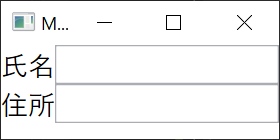
テキストボックスの左側に説明がついているのが確認できる。続けて説明部分の幅を固定幅にするため、TitleWidthを設定してみる。
<local:LabeledTextBox Title="氏名" TitleWidth="100" /> <local:LabeledTextBox Title="住所" TitleWidth="100" />
実行してみる。
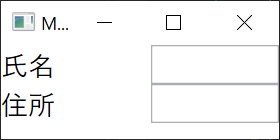
説明とテキストボックスの間隔が広がったのが確認できる。
結論
DependencyPropertyを用意してXAMLでバインディング出来るように定義すれば、良いカスタムコントロールが出来そう。 このくらいのカスタムコントロールであればGridで並べた方が楽だけど、プロジェクトで統一する必要があるなど、同じ使い方を要求される場合には用意してもいいかもしれない。